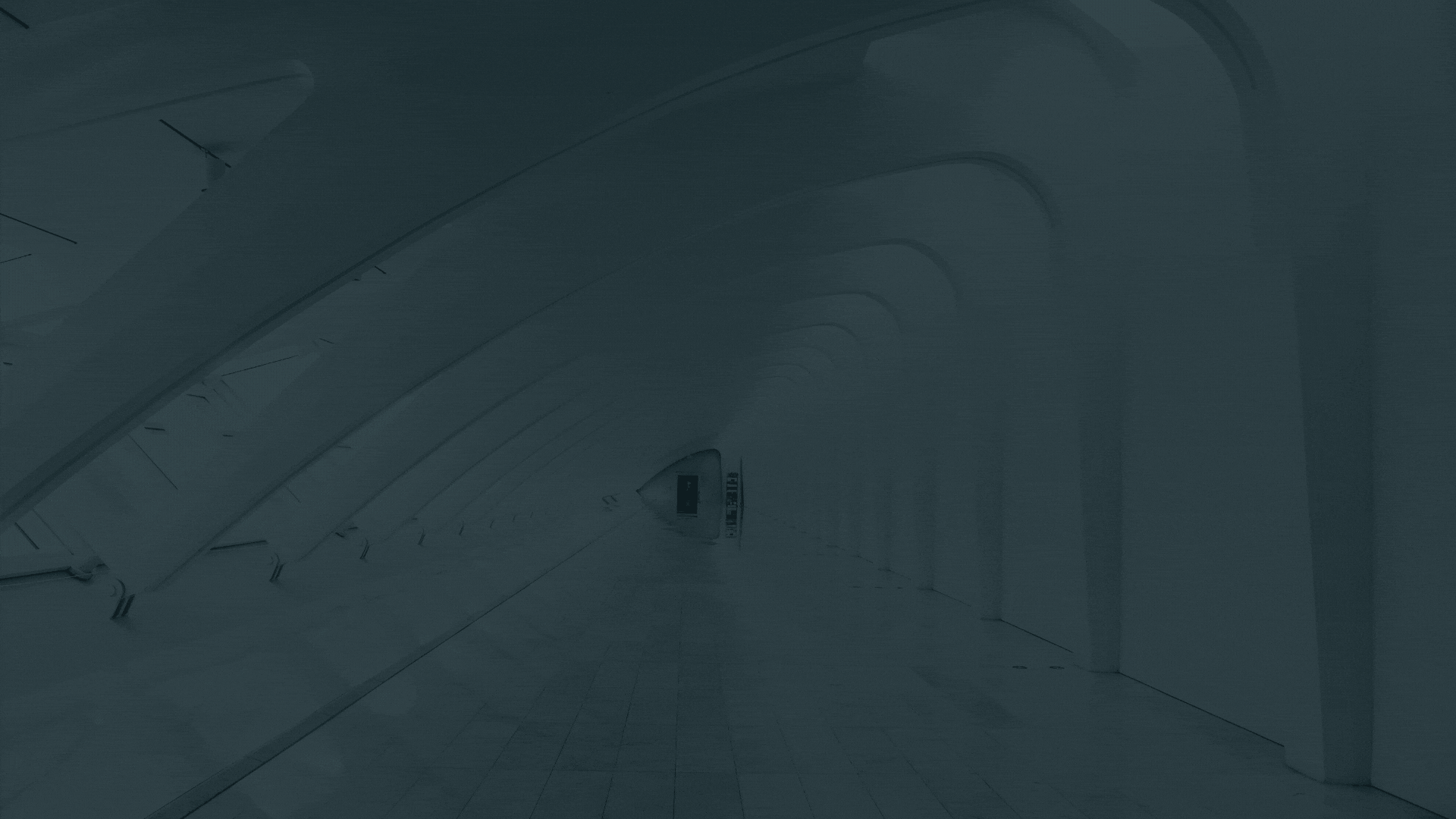
1. Sign in and select "Contacts" on the left side.
2. Click "Add Contact" at the top to add a new contact
3. Fill out the appropriate fields. Select "Add Point of Contact" to finish
4. To search for a specific contact, enter the name or email at the top left and click the magnifying glass icon to search. Click the pencil icon beside the desired name to edit or delete a contact.
5. Select the pencil icon beside info to edit contact information or delete the entire contact.
6. To delete a contact, select the red "Remove Contact." To update contact information, fill out the appropriate fields and select the blue "Update Contact."
9. At the bottom left you can see what emails have been received and what emails have been bounced.
10. To edit the contacts associations, select the pencil icon at the top right.
11. To add locations, choose the desired options from the list on the left and click 'Add Selected.' To remove locations, select the items on the right and click 'Remove Selected.'
7. You can update your Subscriptions at the bottom right. Select the plus icon to edit which alerts the contact should receive.
8. Toggle the switch on the left for wanted locations or the top toggle for all associated locations. When finished, select "Update Subscriptions."
Was this article helpful?
That’s Great!
Thank you for your feedback
Sorry! We couldn't be helpful
Thank you for your feedback
Feedback sent
We appreciate your effort and will try to fix the article