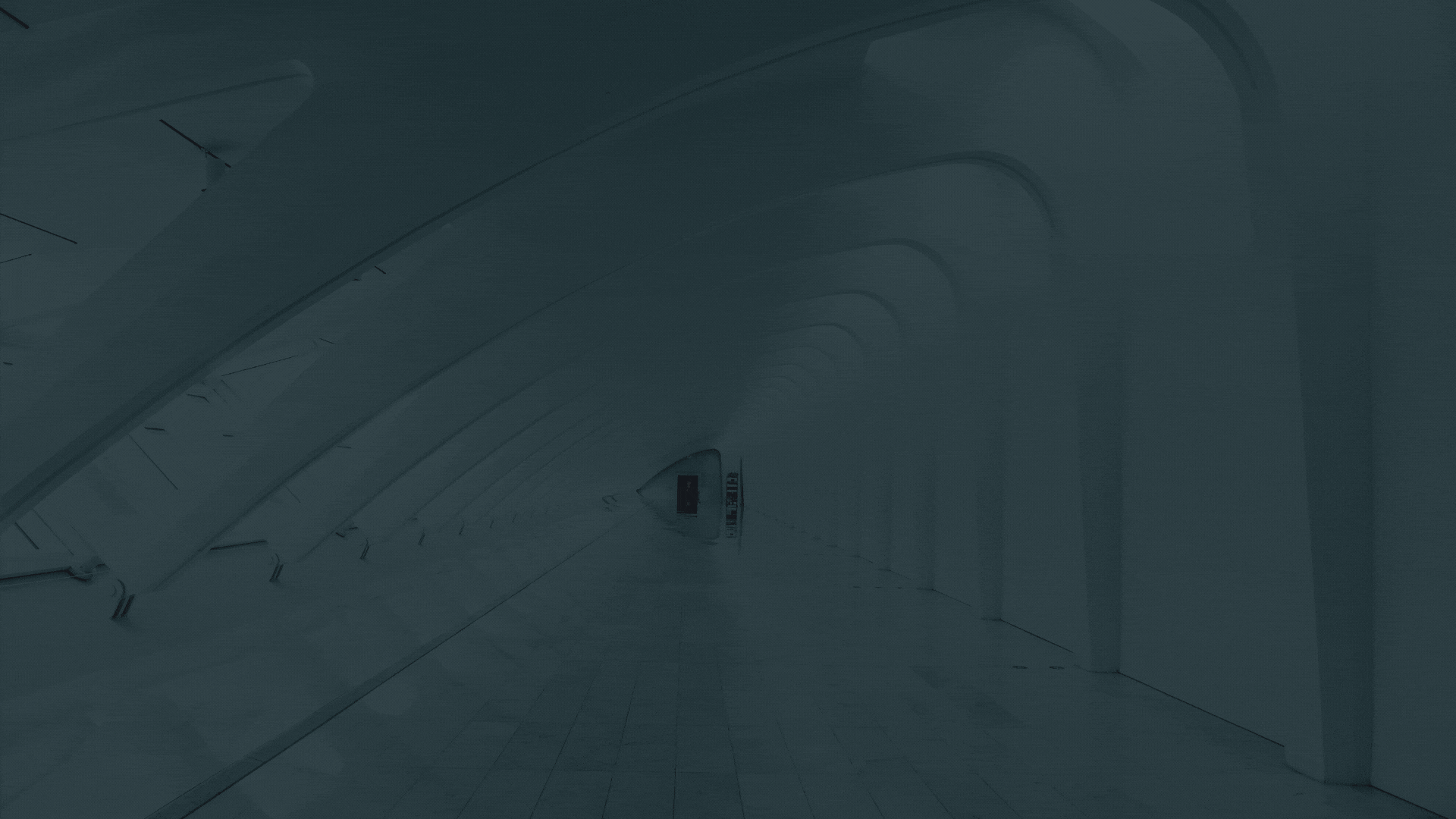
Assignments
The assignments tab is where you can sign and acknowledge new, revised, or terminated work orders sent from clients.
Log into your Vendor Portal. On the left select the Assignments option at the top. From here you can filter your assignments with Status Change Threshold, Assignment type, Assignment status, and Locations. If you want to select all locations just toggle the switch ensuring all wanted locations have a checkmark beside them. Click the magnifying glass to search for the assignments.
You will see the following columns; Location, Requested By, Reason, Position, Original Start, Revised Start, End, Total Hours, Assignment Type, Business Ops Summary Signed, and Assignment Status. You can select any assignments to bring up the Review Request.
The Review Request will show the information on the requested assignment such as; Client Information, Vendor information, Requirements, the previous weekly schedule, the modified weekly schedule, Business Operations Summary, and Additional Point(s) of Contact to Notify (here you can add additional contacts).
Under Business Operations Summary, you can click on Review Summary. It will bring up the information. You can copy the URL or print this page by selecting it at the top right.
Review the entire Business Operations Summary before signing by choosing the Sign Business Operations Summary. You will click the check box to acknowledge the signature window then enter your full name. Click Submit when finished.
After signing the operations summary, you can acknowledge the review request by selecting the option at the bottom of the screen.
Was this article helpful?
That’s Great!
Thank you for your feedback
Sorry! We couldn't be helpful
Thank you for your feedback
Feedback sent
We appreciate your effort and will try to fix the article
