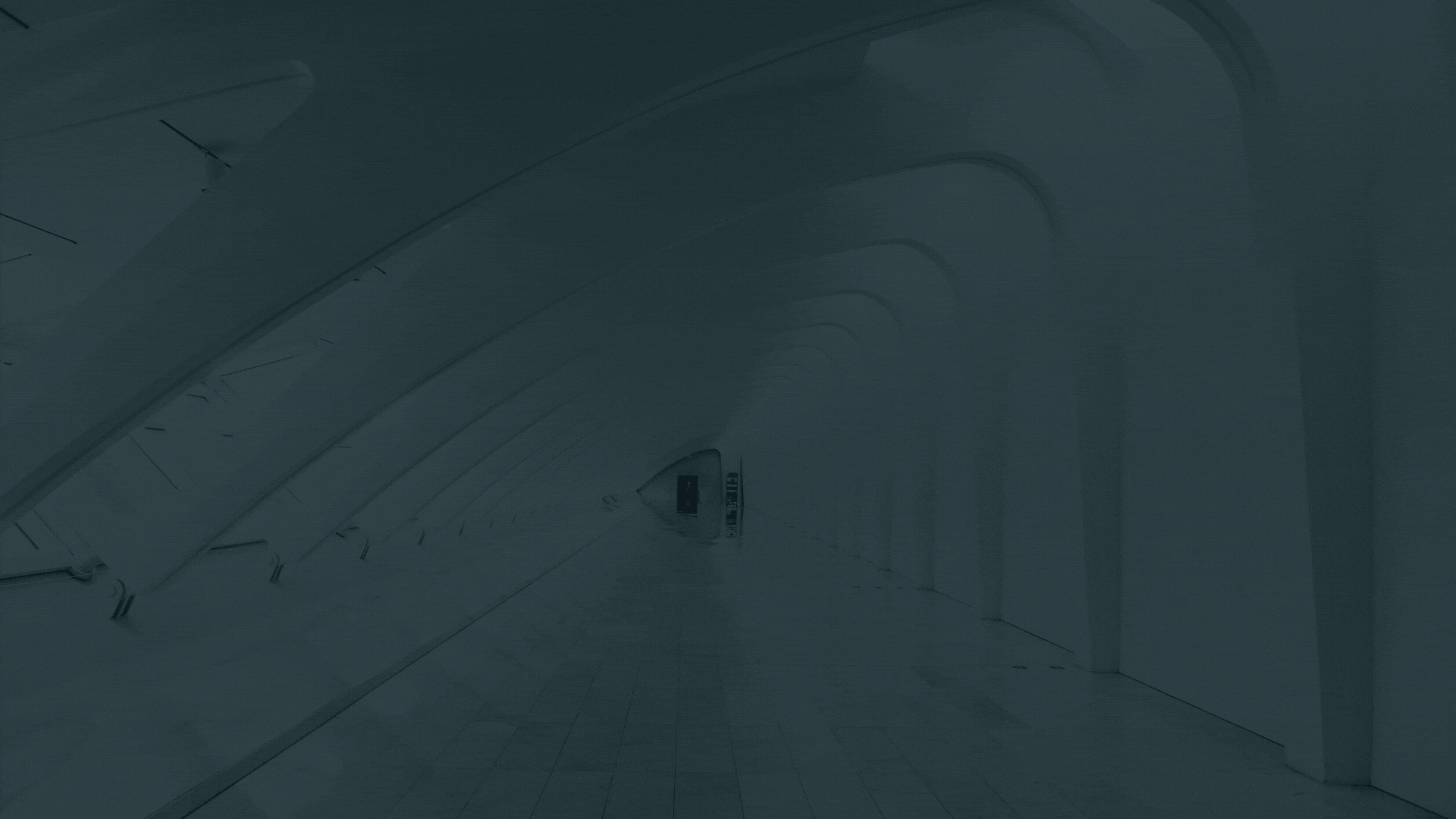
1. Navigate to https://clientportal.securitime.com/dashboard
2. Click the drop-down Assignments then select "Assignments".
3. Fill in the wanted search criteria. To select all Locations, Security Providers, or positions just toggle the switch next to the text box. Click the magnifying glass icon to search.
4. To view more details about the assignment click the drop-down arrow.
5. Here you can make changes to the Vendor Rate by clicking the Pencil Icon next to the text box. Choose the effective date by clicking on the calendar icon. If the schedule is no longer Ongoing, click the check box and choose the termination date with the calendar icon.
6. You can update the schedule here by selecting the plus or minus options under the days of the week and entering the work hours in the number text box. You can add rotating weeks by clicking the plus icon under "Week" and entering the schedule in the new week.
7. When finished, click the green update on the left side.
8. You can also add Notes to any work order by clicking the envelope icon beside it.
9. A pop up will appear. Any notes previously left on the work order will show here. Add notes in the next box then click "Add Note" to submit it.
Was this article helpful?
That’s Great!
Thank you for your feedback
Sorry! We couldn't be helpful
Thank you for your feedback
Feedback sent
We appreciate your effort and will try to fix the article